This post starts with a question ” How to clone EIS from W204 from broken to used” then follows with solutions.
Q: How to clone EIS from W204 from broken to used?
I have VVDI MB tool and I can read broke and save file (2files saved)
But when I connect my used and open file from broken I cant write…
If I change to IR then I can write but it ask for Key pass….
Hm… dont understand…. how do I get this pass?
From original key from broken EIS OrFrom key to used EIS?
A: Have you renewed your used eis? If you haven’t, you have to do that first. Then password from original key when you write..
Q: Ok!I need to renew used EIS, and for that I need key pass from USED key?Then I need key pass to write original info to USED and to do that I need Key pass from broken?Who to get Key pass with VVDI MB Tool?Desolder mcu and read or by VVDI MB Tool online for 35USD/key pass?
A: Yes. That is right. You need key pass from used key if you have, or use all lost function.Depending on what key you are dealing with. Rom57 I can desolder.
Q: How to renew EIS using VVDI MB TOOL?
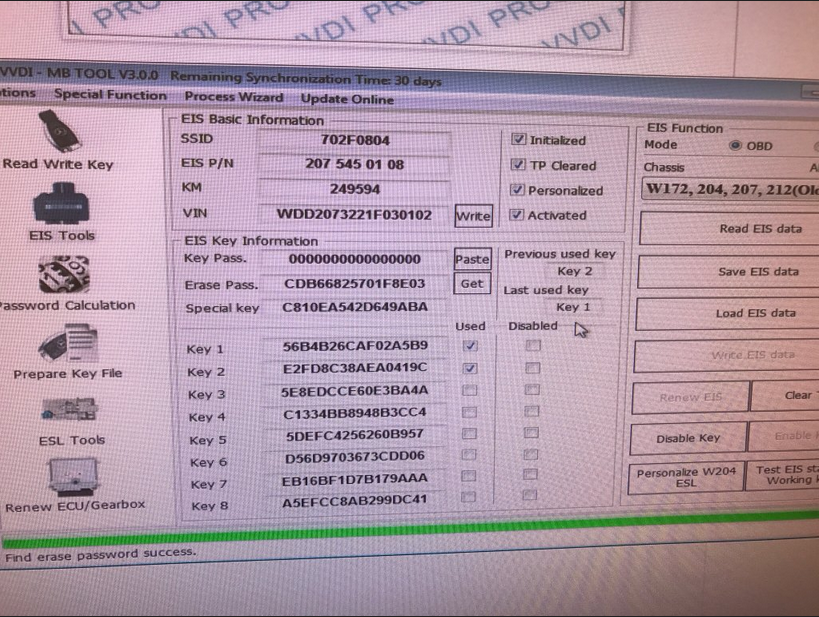

A: you need key pass to renew.key pass from key rom v51 or v57 eprom or as “NO KEY” online calc. first tell us if you have Key from that EIS or not.
Q: I have key! But on key-pcb only bga mcu…So online key password calculation.
Then read EIS “OBD not IR” pres get erase pass and wait, paste key pass and save file.
Next press renew EIS but this on “IR not OBD”.
A: Hm… 35usd for that…
one token for sale 35usd:
http://www.uobdii.com/wholesale/vvdi2-bga-mbtool-benz-password-calculation-token.html
5 tokens for sale 160usd:
http://www.uobdii.com/wholesale/5pcs-vvdi2-mb-bga-tool-benz-password-calculation-token.html
图3
BENZ Password Calculation Token using tips:
For customer with Condor machine, factory provide one day one time service for free.
2.Support type
W164
W164 2009-
W166, 197, 212, 218, 246
W169, 209, 211
W172, 204, 207
W216
W221
W639 2009-
- Functions
Mode: OBD and IR adaptor, mode use for communicate with EIS
Chassis: Select chassis number, you can detect it with auto detect in EIS Tools
Data Acquisition:
Press“Data Acquisition”, it will continue with following steps automatically
1) Insert working key to ignition, waiting 15 seconds
2) Insert working key to device IR reader, verify key and car
3) Data acquisition
4) Insert working key to ignition, waiting 30 seconds
5) Insert working key to device IR reader, wait end…
6) Save acquisition data
Upload Data: Upload saved acquisition data to server for calculate password.
Attention:Once success calculate password for one SSID, the server will not accept calculate the acquisition data with same SSID in 2 hours. After 2 hours, acquisition data with same SSID upload to server will start with a new task
Query result: Query server calculation result. The password will fill in key password area automatically after success calculation. Use “Copy” copy password to clipboard
Auto reflash: Program will auto re-flash server result until there’s no task for this device.You can start data acquisition once more while auto reflash starting
Stop acquisite after success: If you are run data acquisition while auto reflash running,program will stop the acquisition progress when find correct password
- About query result status
Query result support query calculation result in 24 hours, others don’t support Query result will display Time, SSID, Status, Filename (name when upload to server)
Status has the following types:
1) Queuing: number x, require about y minutes, means your task need y minutes
2) Processing: requires 1 minutes, means your task need 1 minute to finish
3) Password: xxxxxxxxxxxxxxxx (Free), means success find password, “Free” show this task is calculated for free or this task already success calculated before
4) Discard: Once you success calculate the password, in 2 hours, the upload acquisition data with same SSID will discard
5) Already upload: means the server already have this file in queuing
6) Pay for password calculation before upload: means your device doesn’t have authorize for calculation. Contact your dealer and pay for password calculation
7) Failed: means this task failed to get password, you can run data acquisition again. Failed task is always free