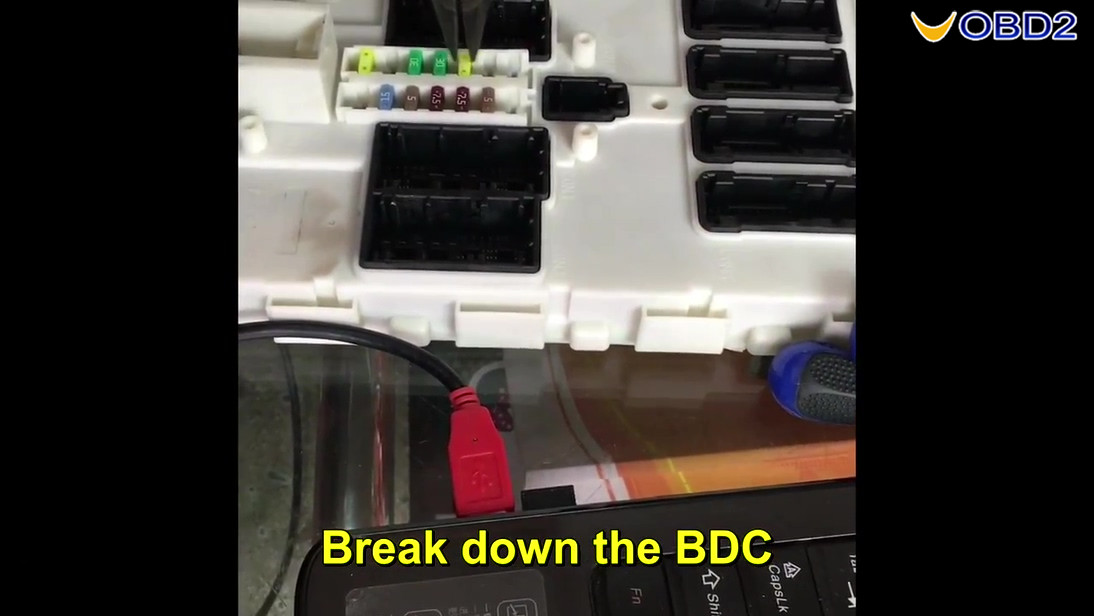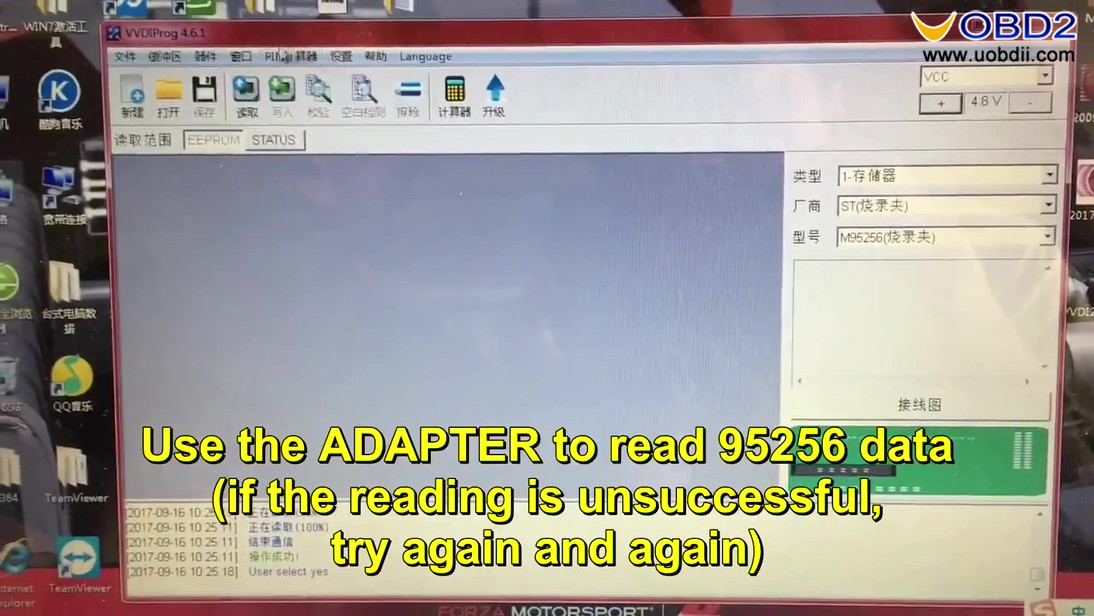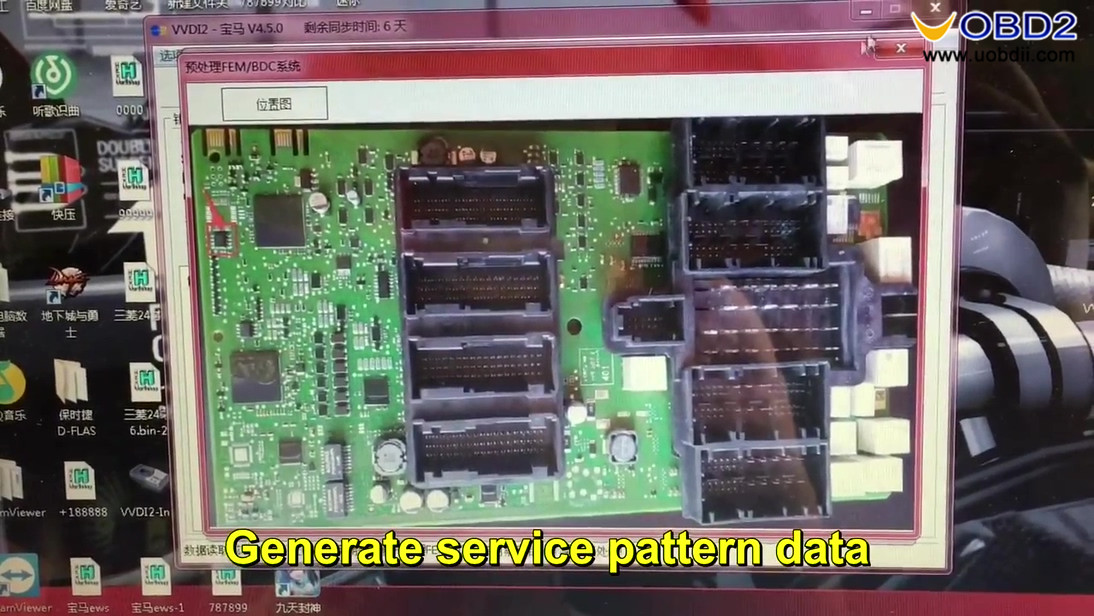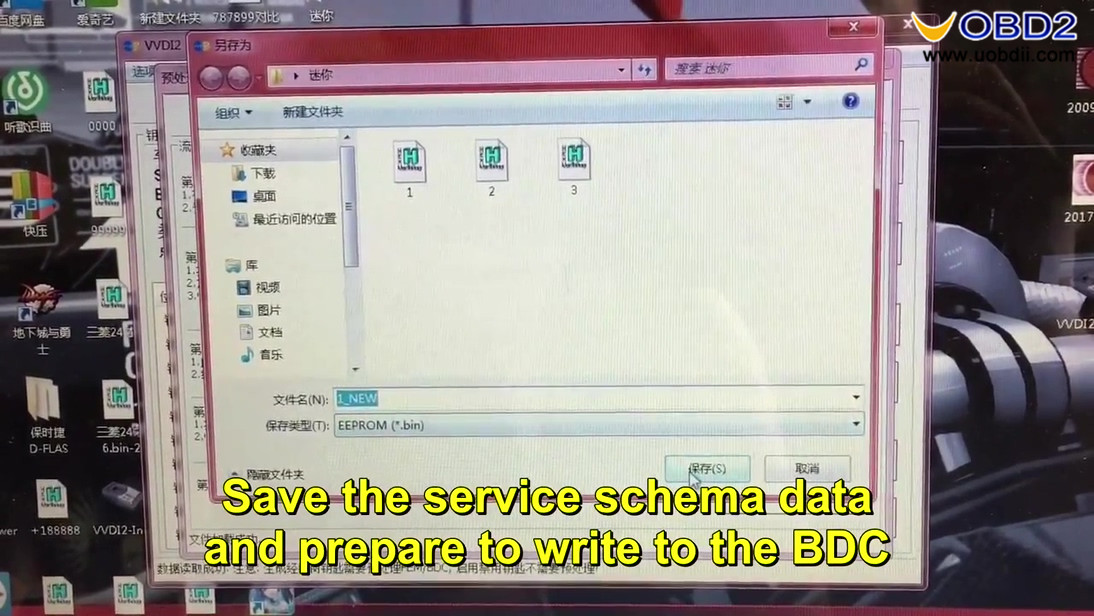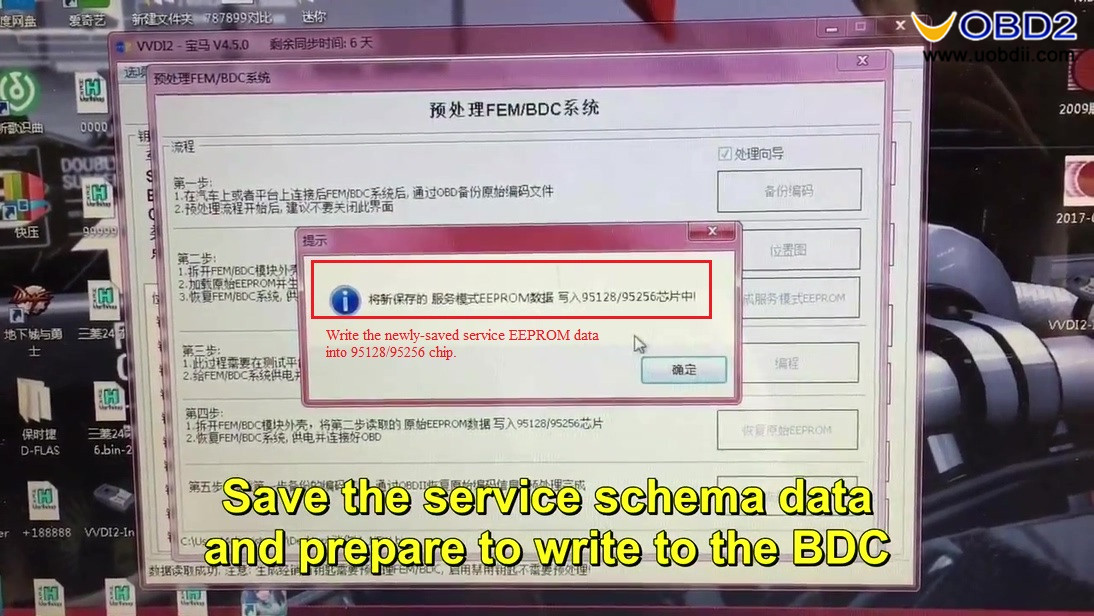After a long day using Xhorse VVDI2, VVDI PRO adapter, and BMW test platform to BMW BDC all key lost, and couldn’t be happier with the test result. I would like to share a video guide step by step, and attach couples of pictures with precious tips.
Tools to use:
VVDI2 BMW(to program BMW BDC key)
VVDI PRO adapter (Read Service EEPROM data)
BMW test platform (detect FEM BDC Control Module in good condition)
MAGPro2-x17 Programmer (Read ISN code)
BMW F series FEM Blade key
Guide:
Youtube Video
- Connect the BDC with Test cable
2.Read the key info.
- Go to the preprocessing option. Read and save the encoding file.
- Prepare to open the BDC.
- Take photos before decomposition and record the location of the fuse.
- Break down the BDC.
- Clean IC with special solvent and blade.
- Connect VVDI Pro adapterto read data.
Use the Adapter to read 95256 data (If the reading is unsuccessful, try again and again.)
Read the data many times until the data is read out correctly because the clip may not be fastened.
Verify the consistency of the data that is read more than once.
- Open VVDI2 -BMW 4.3.0.
Click on “Programming FEM/BDC system”
Click on “Prepare service EEPROM file”
Open FEM/BDC module, use VVDI2 programmer to read 95128/95256 EEPROM data, click “OK” to check 95128/95256 location
Step.2: Click “Yes” to load the original 95128/95256 EEPROM data.
Save the service schema data and prepare to write to the BDC.
Write the newly-saved service EEPROM data into 95128/95256 chip.
Step 3: please make sure below 2 steps are done:
- Saved the code and write into the Service EEPROM data. 2. Restored FEM/BDC system, supply power and connect to OBD.
Save the service schema data and prepare to write to the BDC.
Load the service schema data and write data using the VVDI PRO adapter (If the write is unsuccessful, please try again.)
Read the data again and compare it to the previous data.
Again connect to VVDI2
Program BDC.
Step 4:
- Remove FEM/BDC module shell, write the original EEPROM (that is read out in step.2) into 95128/95256 chip.
- Restore FEM/BDC system, supply power and connect to OBD.
Click on “Ok” to continue.
Step 5: Restore coding.
Load coding file read in step 1, write to FEM/BDC via OBDII, finish FEM/BDC programming.

Restore coding success, prepare match key.

Back to select the location of the key and prepare to match.
Ignition switch: No key.

Because FEM/BDC all key lost. Using special Programmer to read the engine data and records ISN.

VVDI Programmer can read a part of engine computer data, for the other parts it needs special programmers to read (I.E MAGPro2-x17 Programmer).
After the engine data is read out, we can calculate the ISN code via the engine data.
Take photo of ISN code for Key programming.

Back to Xhorse VVDI2 to generate dealer key with the ISN.
Back to click on “Get key Info” and you can see the ignition switch: KEY8
Done.